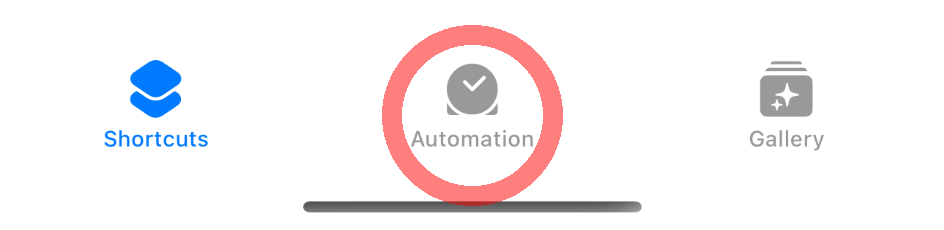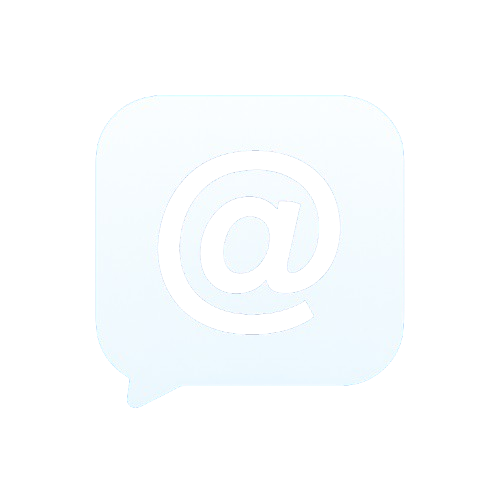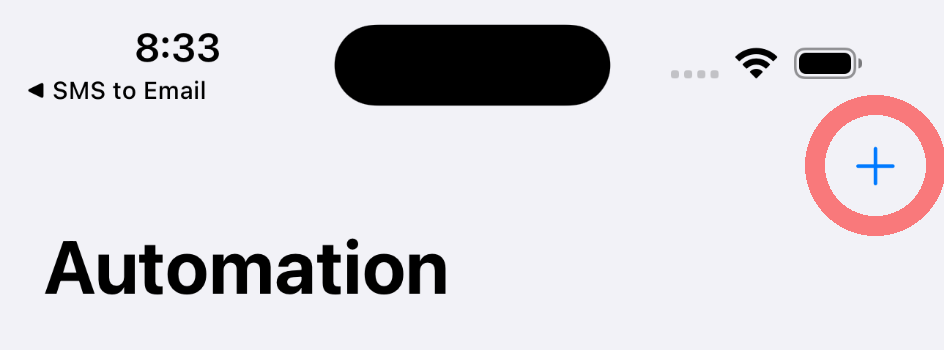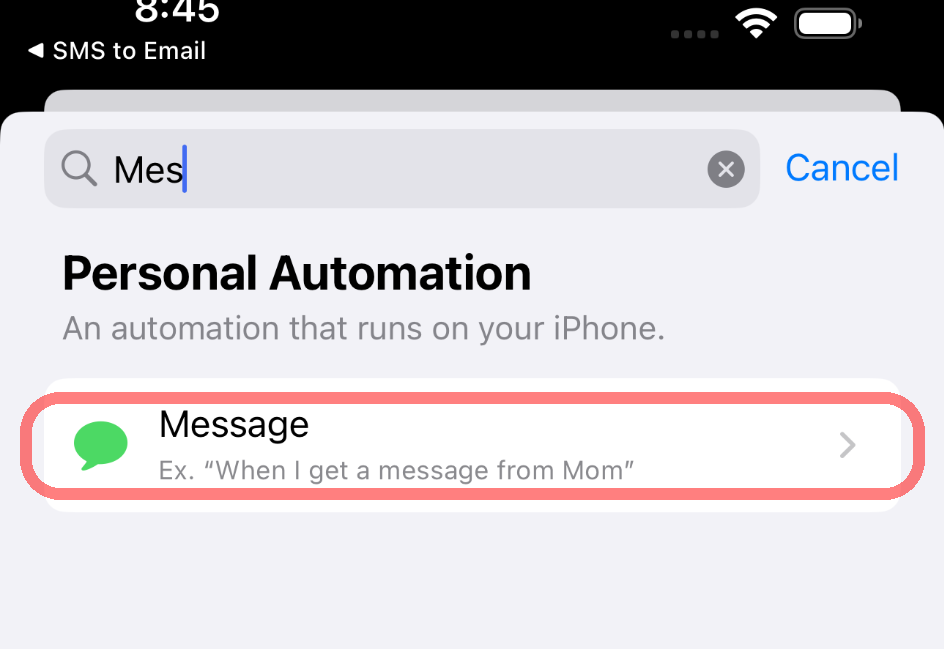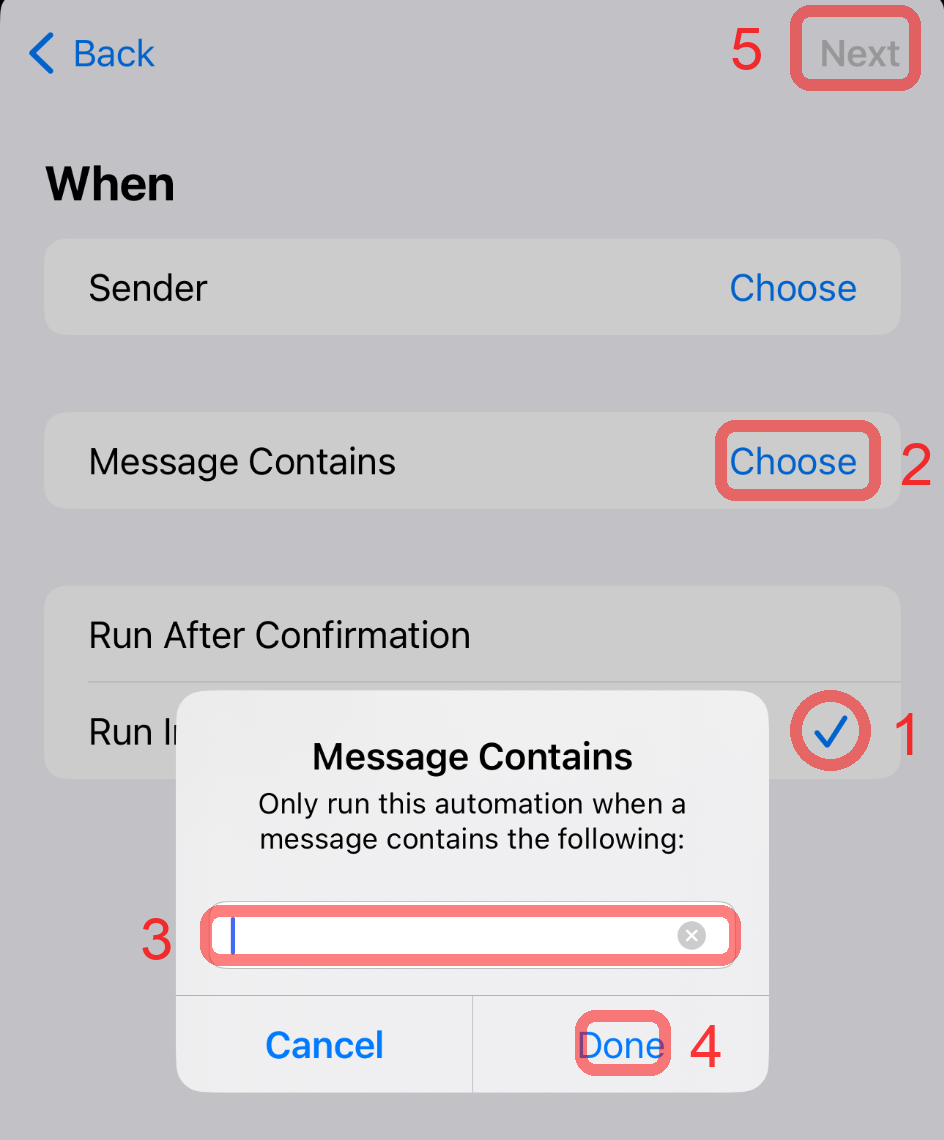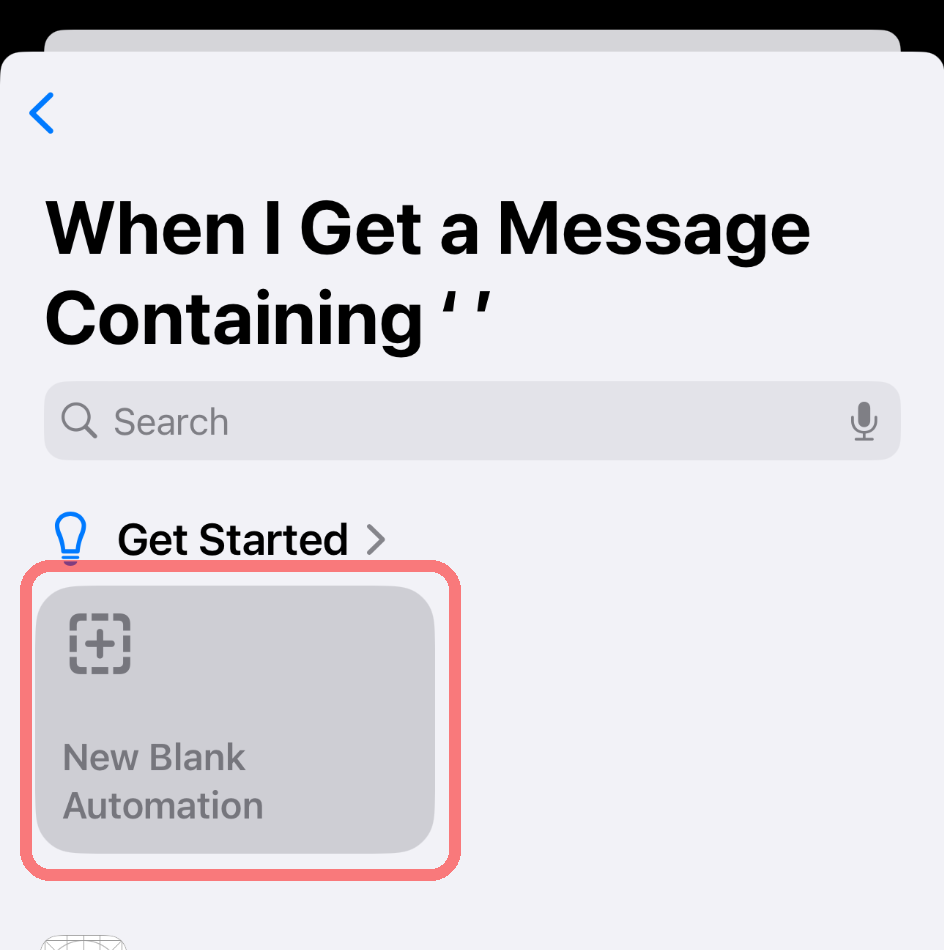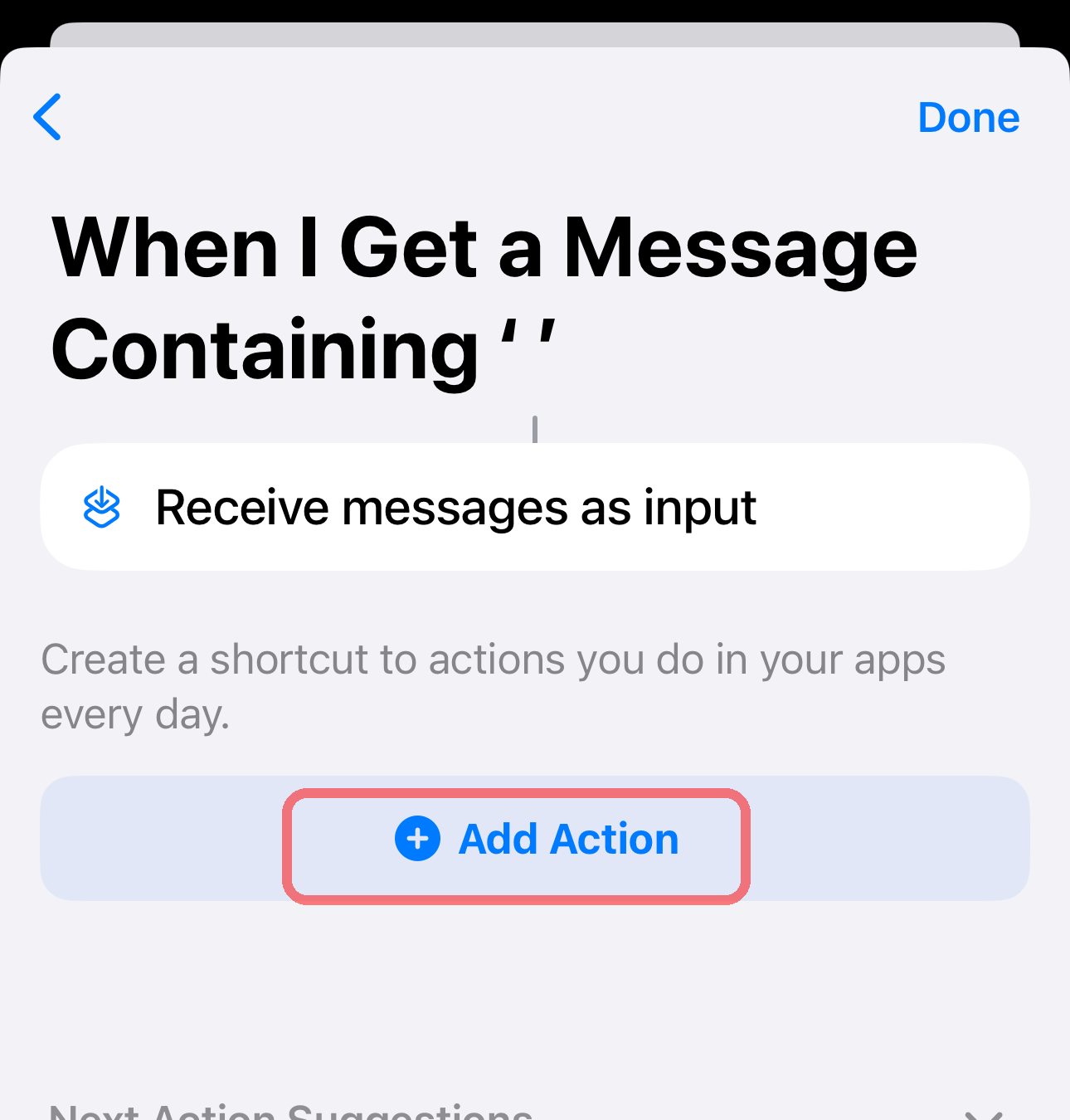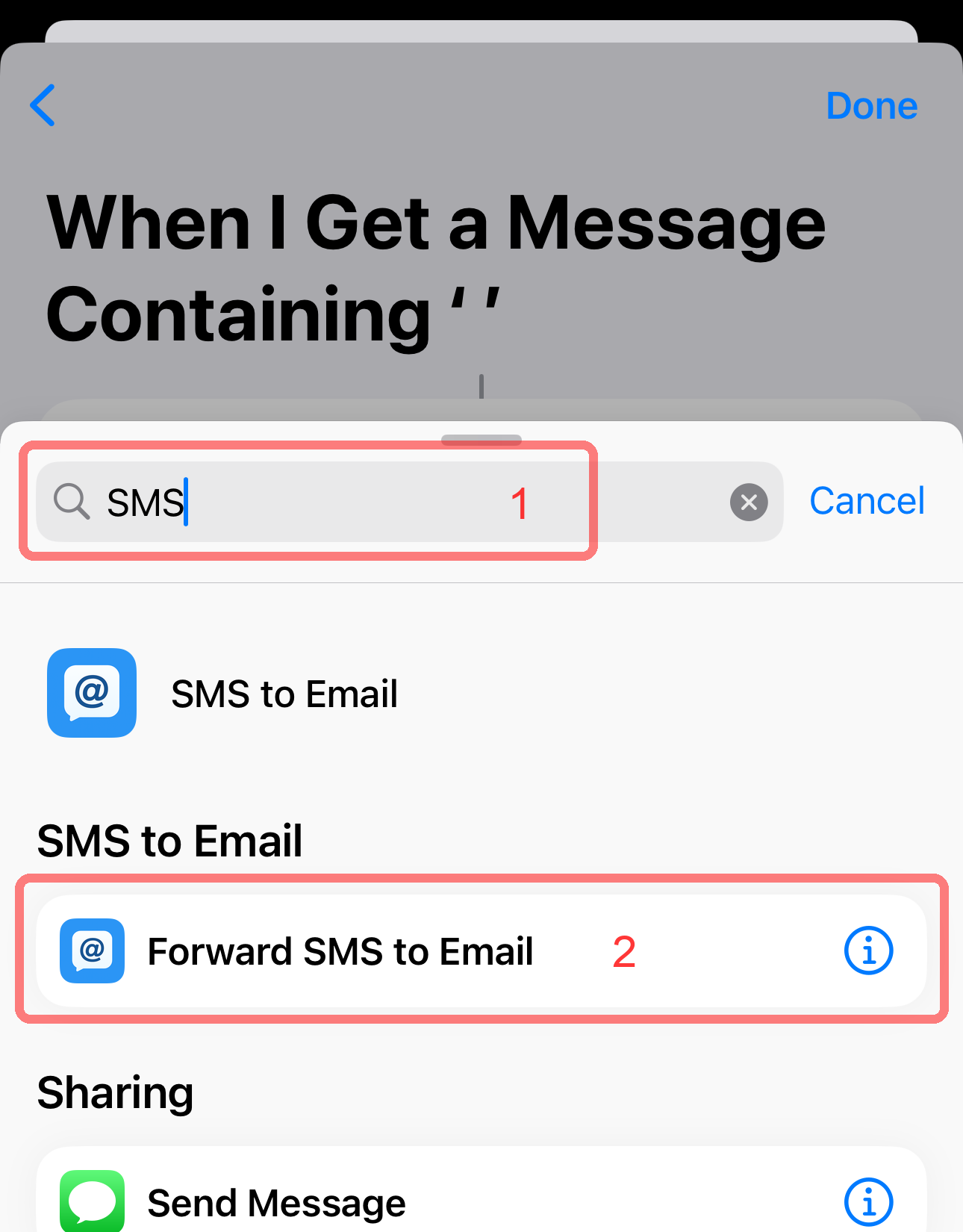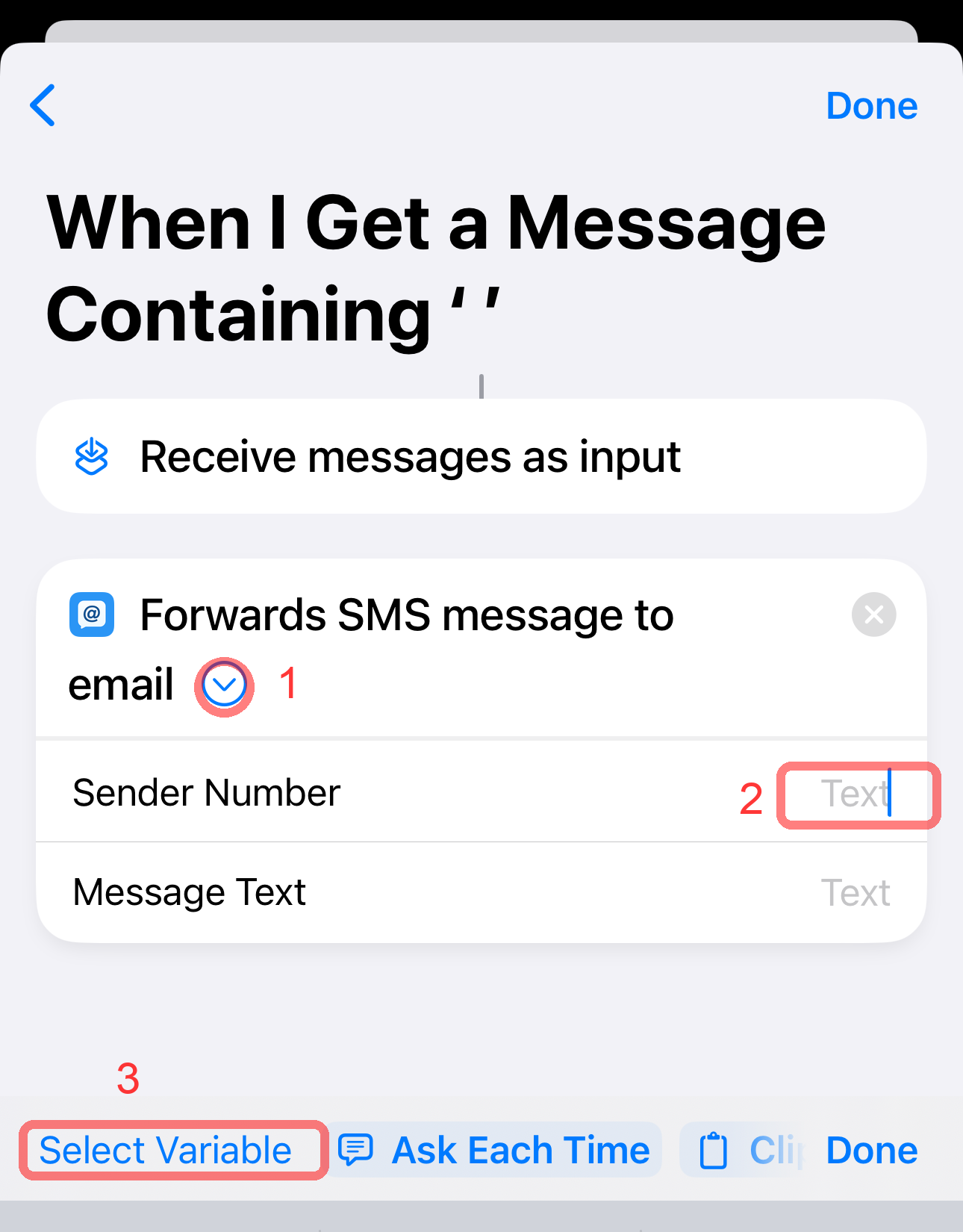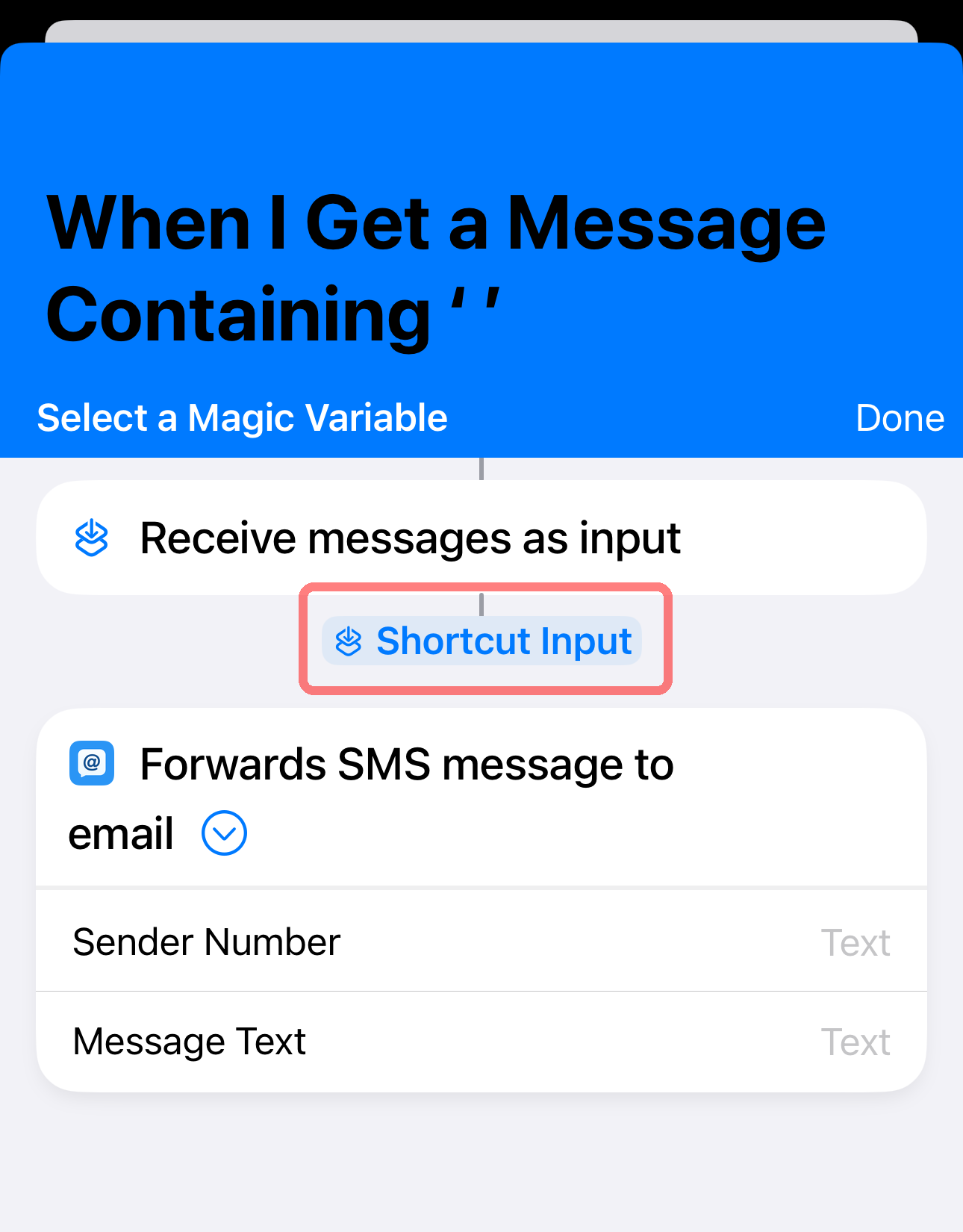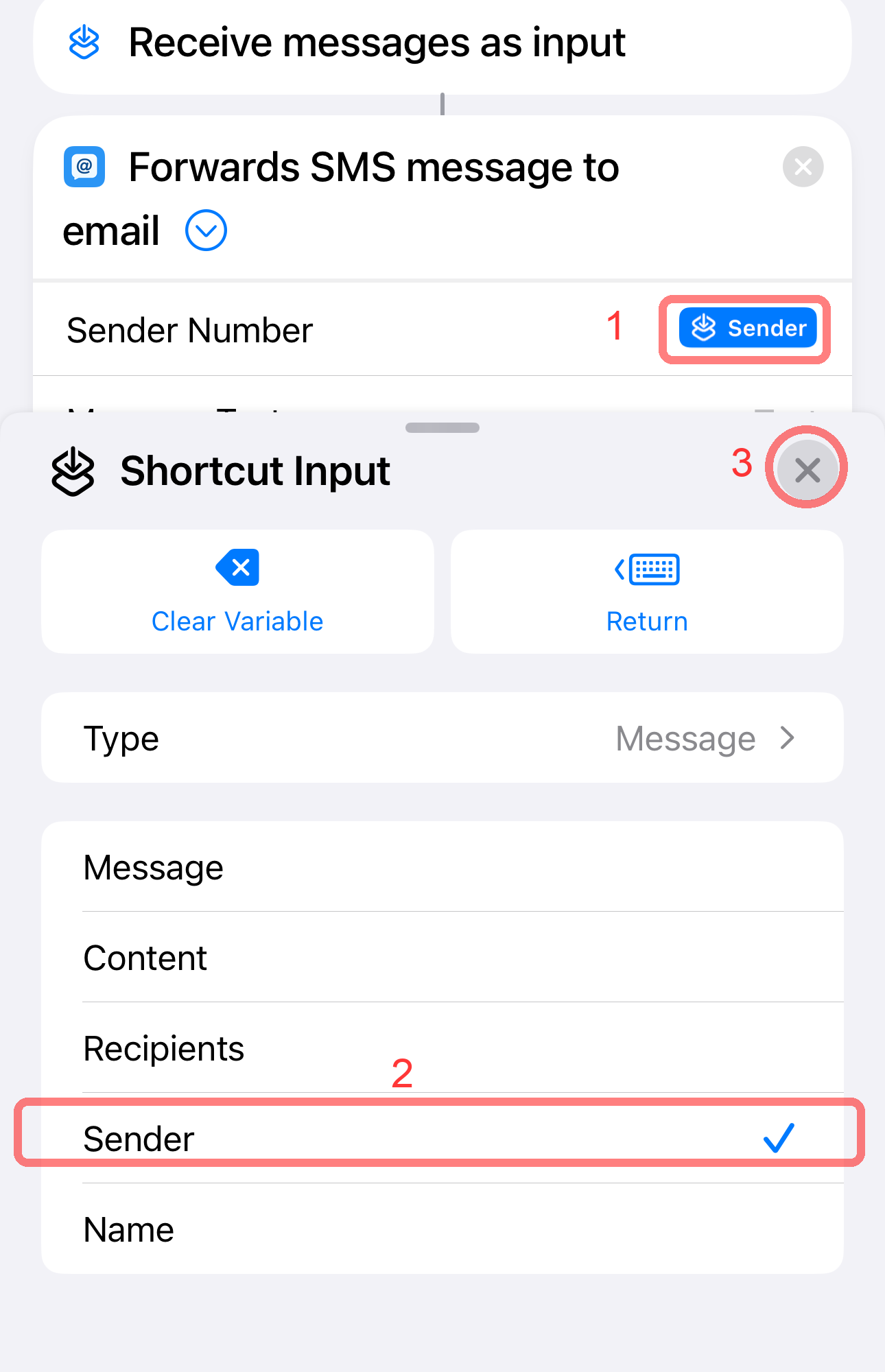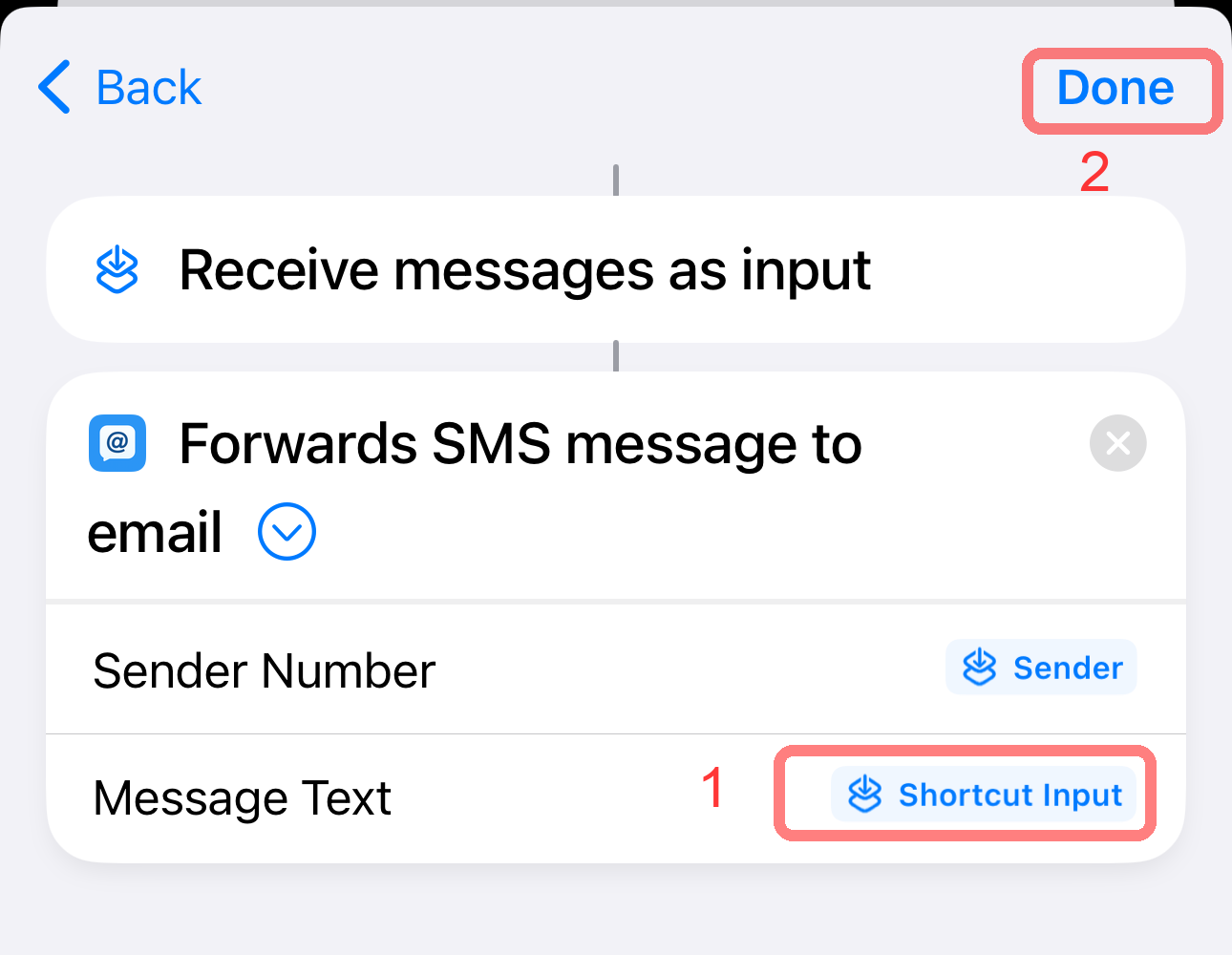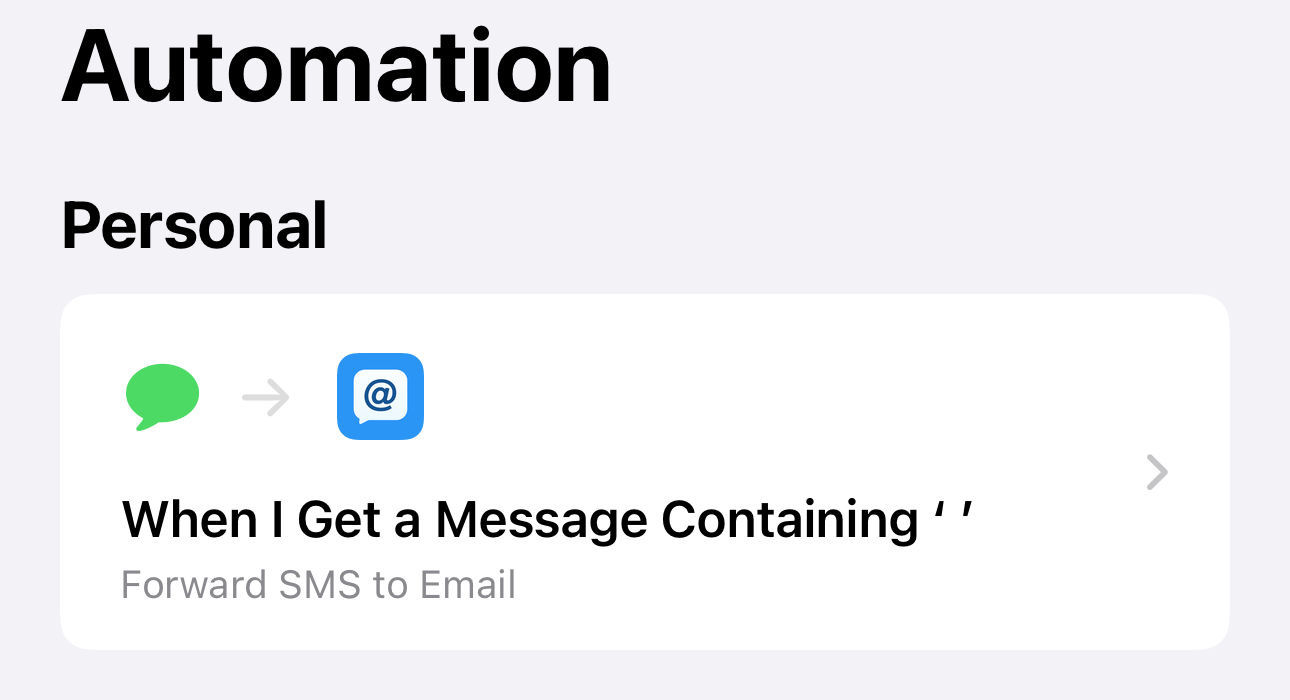1
Go to Automation
Open the Shortcuts app and tap the Automation tab at the bottom.
You can also reach this screen from the SMS to Email Forwarder app by going to Tools & Help → Setup Instructions, and tapping the Open Automation App button.